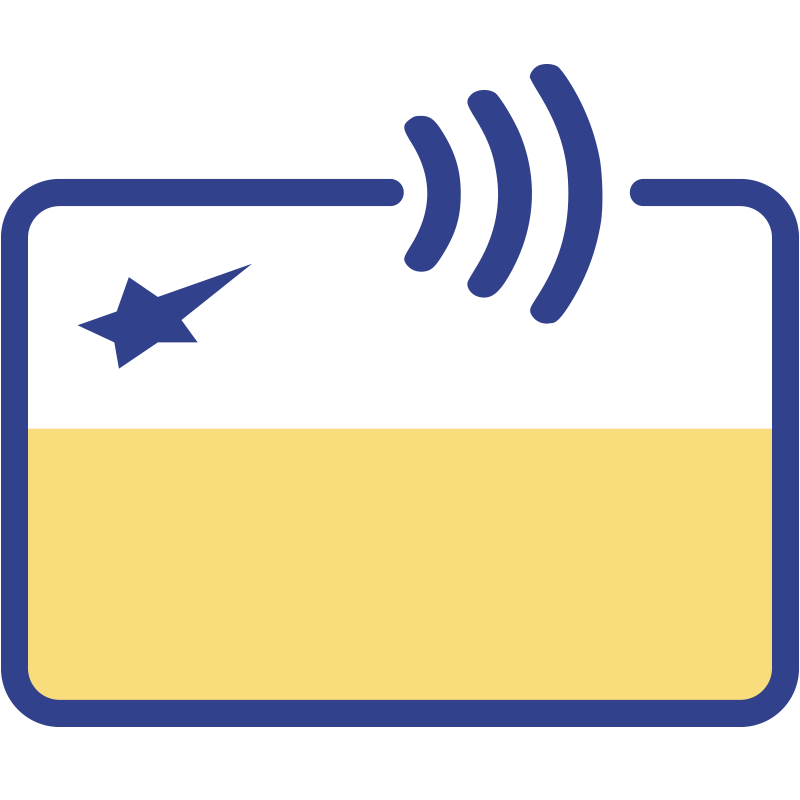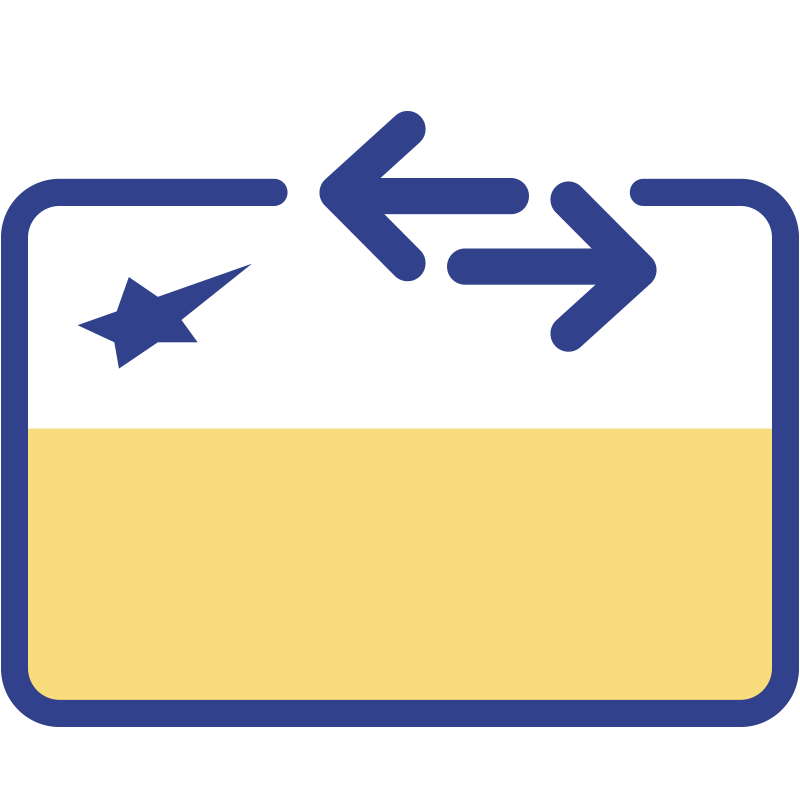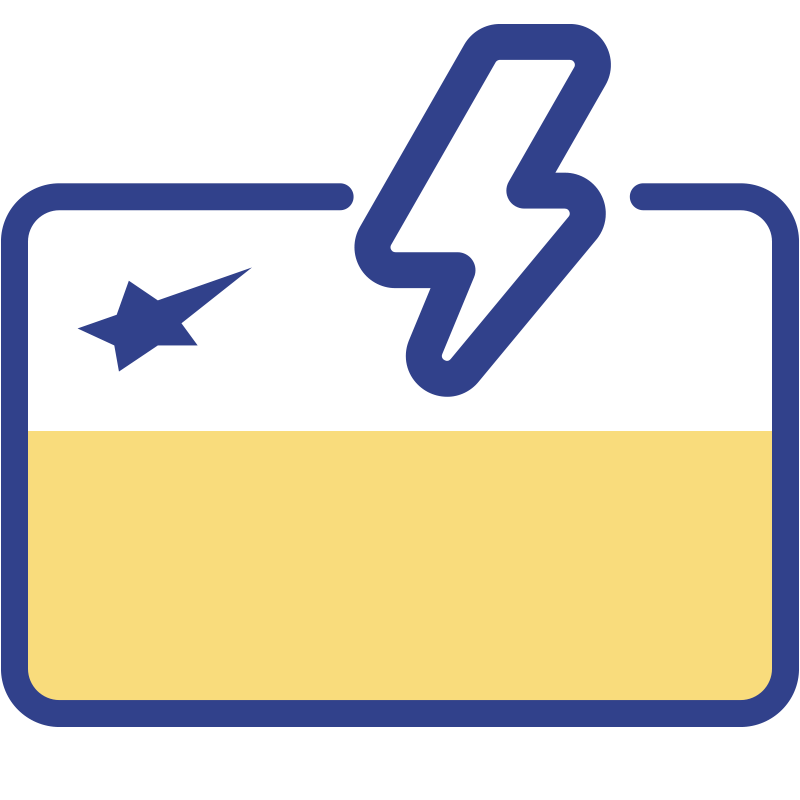Apple Pay by AstroBank!
Now, more than ever, you are looking for security and speed, both in your contactless transactions and your online payments. Add AstroBank Mastercard Apple Pay today for easy, quick and secure payments without the need to enter your card PIN. The Apple device you use every day becomes your new wallet for contactless payments at thousands of POS with contactless transactions or Apple Pay sign. All you need to carry with you is your iPhone, Apple Watch or iPad. What’s more, with Apple Pay, you can make your online purchases with ease and complete security.
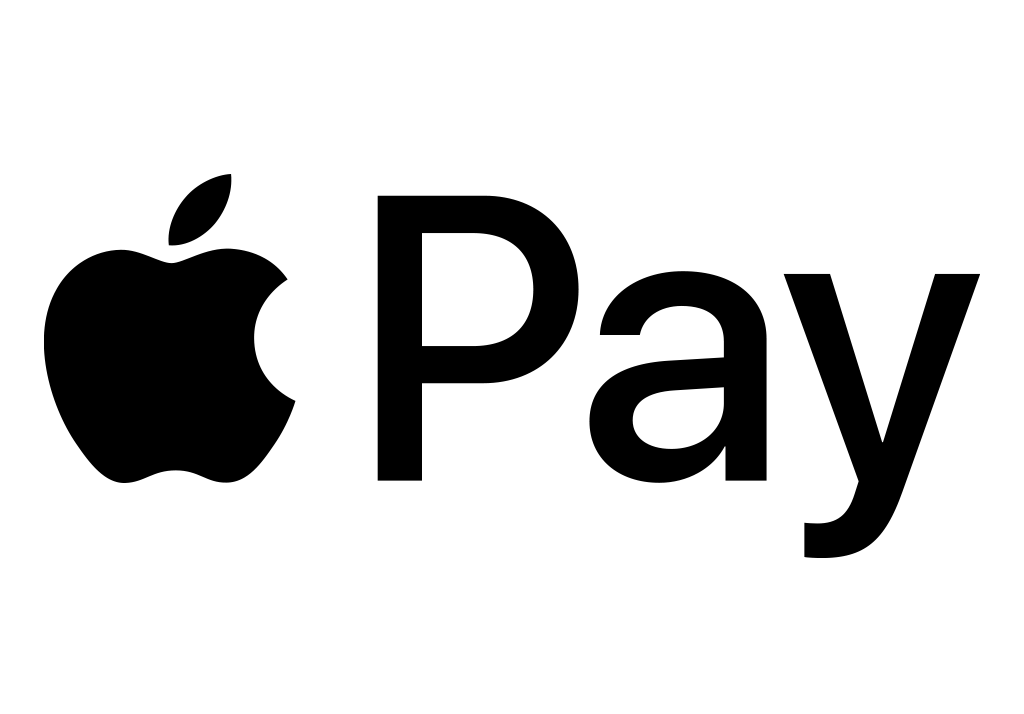
Frequently Asked Questions
- What is Apple Pay?
-
Apple Pay is the innovative, secure and easy way provided by Apple on its devices, that allows you to make contactless card payments in physical shops and online. AstroBank offers its Customers the option to include their AstroBank Mastercard in Apple Pay.
- Is it safe to pay with Apple Pay?
-
Yes is safe since your card details are neither stored on your Apple device nor sent to merchants. This ensures the security of your personal data. In addition, whenever you pay in a shop with your iPhone or Apple Watch or via an app on your iPhone or iPad, your payment must be approved with Face ID or Touch ID or your passcode.
- How to connect your card?
-
Registering your card with Apple Pay is easy and secure. The actual card number is not stored anywhere. Instead, a unique encrypted number (token) is created and used for the transactions, so that they can be carried out with absolute security.
iPhone
- Open the Wallet app
- Press the "+" symbol in the top right corner
- Press "Debit or Credit Card"
- Select AstroBank
- Scan your card or enter your card details
- Accept the Terms and Conditions
- Veirfy your cards details
- Your card has been added to Apple Pay
Apple Watch
- Open the Apple Watch app on your iPhone and select "Wallet & Wallet Pay"
- Press "Add Card"
- Select AstroBank
- Scan your card or enter your card details
- Accept the Terms and Conditions
- Verify your card details
- Your card has been added to Apple Pay
iPad & MacBook Pro
- Go to Settings
- Open Wallet & Apple Pay
- Select "Add Card" → Available Cards → Debit or Credit Card
- Select AstroBank
- Scan your card or enter your card details
- Accept the Terms and Conditions
- Verify your card details
- Your card has been added to Apple Pay
If you encounter any problems adding cards to your Apple device call 800-11-800 (+35722 575555 from abroad).
- How to pay?
-
With Apple Pay, you can make contactless transactions easily and securely at businesses and organisations with POS offering one of these symbols
 . You can also use your iPhone, Apple Watch, iPad and Mac to make online transactions.
. You can also use your iPhone, Apple Watch, iPad and Mac to make online transactions.In Shops
iPhone
- Hold your iPhone close to the terminal and confirm the payment using Face ID, Touch ID or your Passcode.
- The transaction is complete once the word "Done" and a checkmark appear on the screen.
Apple Watch
- Double-click the side button.
- Your default card opens automatically.
- Hold your Apple Watch screen close to the terminal until you feel a soft tap and hear a beep.
In Apps and Websites
You can use Apple Pay to pay online in Safari or through apps wherever you see Apple Pay as a payment option.
- Press the Apple Pay button or select Apple Pay as your payment method.
- If necessary, enter your billing, shipping and contact details. Apple Pay stores this information so that you don't have to enter it again.
- Confirm the payment.
iPhone or iPad with Face ID:
Double-click the side button and then use your Face ID or passcode.
iPhone or iPad without Face ID:
Use your Touch ID or passcode
Apple Watch:
Press the side button twice.
Mac with Touch ID:
Follow the instructions in the Touch Bar and place your finger on Touch ID. If Touch ID is turned off, press the Apple Pay icon in the Touch Bar and follow the instructions on the screen.
Mac without Touch ID:
Confirm payment on the iPhone or Apple Watch that you have connected via Bluetooth. Make sure you are signed in with the same Apple ID on all your devices.
Once the payment has been successfully completed, the word "Done" and a checkmark will appear on the screen.
- Apple Terms & Conditions
-
Read the Terms & Conditions.
Why adding your card to Apple Pay?
I am interested in booking an appointment
Please fill-in your details