AstroBank Cards
now on Google Pay.
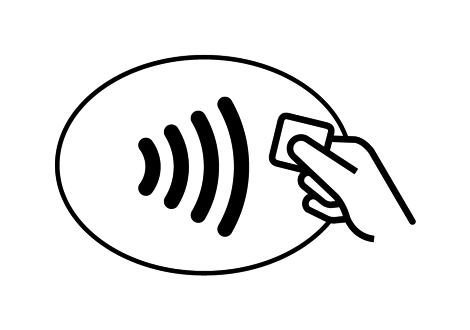
Google Pay with AstroBank.
AstroBank now brings to you the Google Pay digital wallet! Discover the easy and secure payment method available to all holders of Mastercard cards, who also use Android devices.
Use Google Pay in millions of businesses. Pay in apps, shop online and complete easily and quickly your purchases in stores, restaurants, petrol stations and anywhere the contactless sign is displayed! Now your Android device will become your wallet for both paying online and in physical stores, with the security that comes with Google Pay.
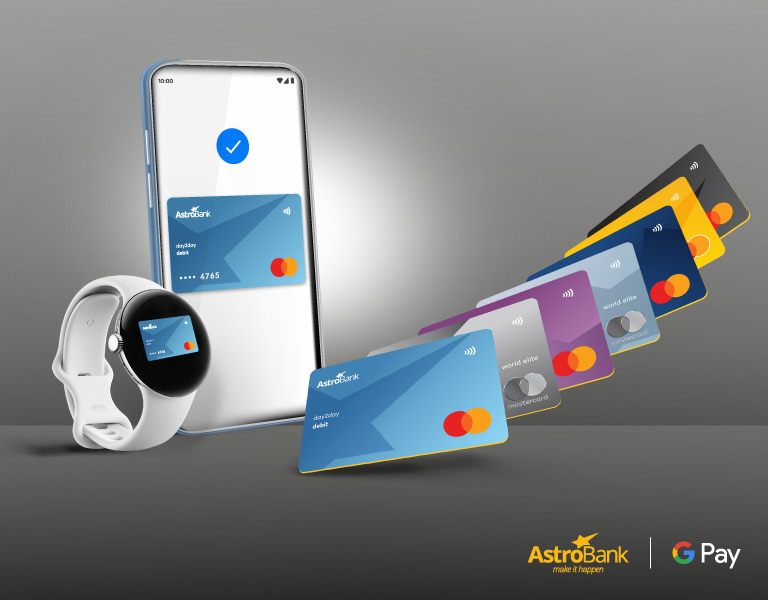
Google Pay with AstroBank Cards!
- How to add your card to Google Pay?
-
You can add your cards to Google Pay with the following ways:
- Directly through Google Pay App.
- Via AstroBank Mobile Banking App.
Get Google Pay by clicking the link below!
Get AstroBank Mobile Banking App by clicking the link below!
- How to shop with Google Pay?
-
At physical stores:
When you want to pay, simply turn on the screen of your Android device and hold it close to the card acceptance terminal (POS terminal) with the following signs:
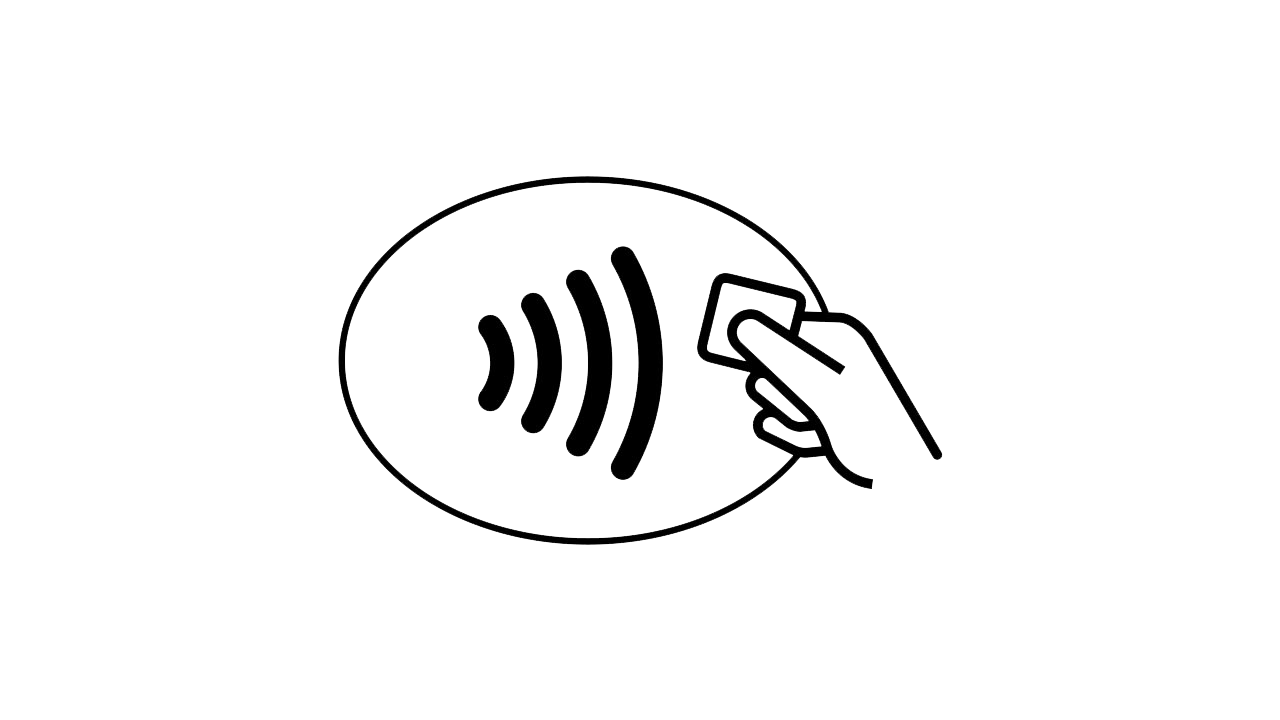
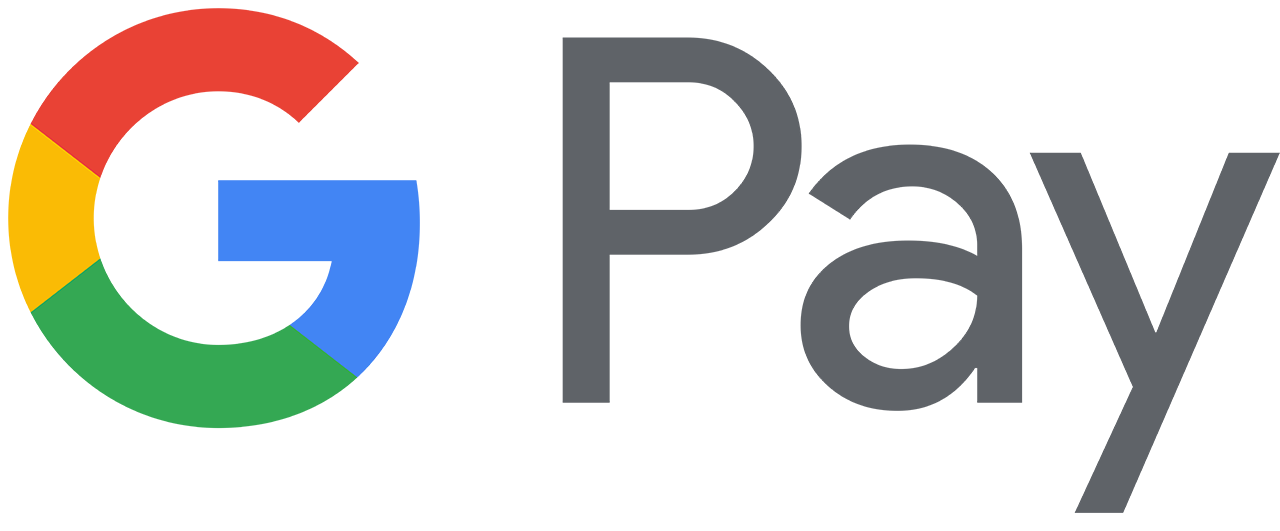
In some cases, such as in transactions of a high value, you may be asked to unlock your device, e.g. using your Fingerprint or the device’s unlock Pattern or PIN.
The final result of the transaction is displayed on the screen of the POS terminal. Google will also send you a push notification with the result of the transaction. The Near-Field Communication (NFC) functionality must be enabled on your device.
Online shopping with Google Pay:
With Google Pay, you can shop online on websites and mobile apps around the world! When you are ready to pay, simply select Google Pay as your payment method or click “Pay with Google Pay”. That’s all! You don't need to fill out forms or enter your card's details.
- Transaction Security.
-
Google Pay offers protection for your payments. By adding your card to Google Pay, a digital number is created, different from the one on your physical card. When you make a transaction, the merchant receives this digital number and not your actual card details. This way, your personal data is protected.
- Terms & Conditions
-
Click here to read the Terms & Conditions.
Frequently Asked Questions
- How many cards can I add in my Google Pay?
-
You can add as many cards as you wish as long as you are the primary cardholder and the card meets the criteria for digital wallet payments.
- Which cards can I add in my Google Pay?
-
Όλες οι Mastercard κάρτες της AstroBank, εταιρικές ή προσωπικές, μπορούν να προστεθούν στο Google Wallet.
- How do I choose the card I want to pay with if I have added more cards?
-
You can choose the card you want to pay with and set it as your primary payment card, through the Google Pay app.
- The physical card I registered with Google Pay has been lost/stolen. What should I do?
-
To immediately report the loss/theft of your card, you can contact Customer Service at 800 11 800 (+357 22 575555 from abroad) or proceed to Freeze the card through the AstroBank Mobile Banking App. The plastic of the card can be replaced with a new one, immediately and on the spot at any AstroBank branch. The Google Pay application will be updated automatically, without any further action required on your part.
- What should I do if my Android device is lost/stolen?
-
You will need to contact Customer Service at 800 11 800 (+357 22 575555 from abroad) to have your cards deleted from Google Pay.
I am interested in booking an appointment
Please fill-in your details